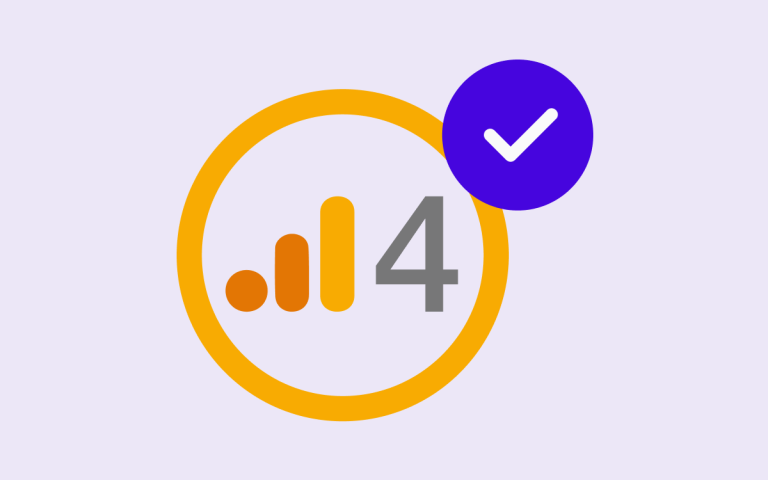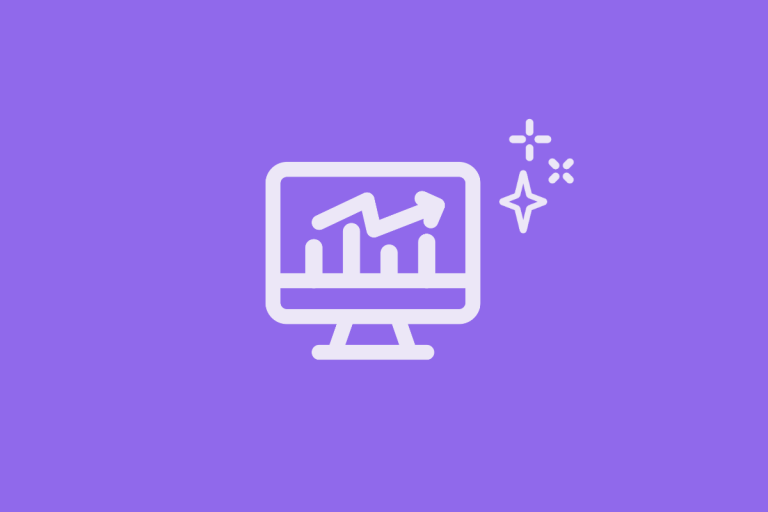
Data
How to measure AI traffic in Google Analytics
Niko Karppinen
More and more people are using language models like ChatGPT, Gemini, and Perplexity much like a search engine. These tools don't just answer questions; they also refer to sources, such as your website.
This phenomenon is growing rapidly, and AI is already bringing traffic to many websites unnoticed.
There are two types of AI traffic:
- People who land on your site via an AI platform.
- AI bots (crawlers) that visit the site to collect content for answers.
This blog focuses on the first of these traffic types: measuring visitor traffic coming through AI platforms.
The problem is that Google Analytics 4 (GA4) does not yet automatically recognize this visitor traffic as its own channel; instead, it often lumps it into the Referral or Unassigned categories.
If you want to know how many visitors AI answers bring to your site, it’s advisable to separate it into its own channel.
This allows you to track, for example
- Volume: How much traffic are AI services actually bringing?
- Quality: Are the users coming via AI engaged?
- Content: Which pages receive the most referrals from AI?
With this data, you can see the role AI plays in the user journey and what content it highlights.
In GA4’s admin settings, there is a section called “Default Channel Group.” It may feel tempting to add a new AI channel directly there. However, this is not recommended.
Google’s updates may overwrite your changes, and if something goes wrong, restoring the default settings is difficult.
✅ Recommended method: create a custom channel group
The safest way is to create your own channel group that runs in parallel with the default group. In practice, this means copying the existing settings and adding the AI channel to them.
A good name could be, for example, ‘{Company Name} Channel Group’
Step 1: Open Channel Groups
- Go to your Google Analytics 4 view/property.
- Click the Admin icon in the bottom left corner.
- Select Data Settings > Channel Groups.
Step 2: Copy the Default Group to Create Your Custom Group
The Default Channel Group appears in the list.
- Click the three dots (More actions menu) on the right side.
- Select Copy to create new.
- Name the new group, for example, ‘{Company Name} Channel Group’.
Step 3: Create a new “AI Platforms” channel
- Click Add a new channel.
- Name it AI Platforms (or LLMs, if you prefer).
- Define the conditions as follows:
- Dimension: Source
- Condition: Matches regex
Paste this RegEx:
^.*ai|.*\.openai.*|.*copilot.*|.*chatgpt.*|.*gemini.*|.*gpt.*|.*neeva.*|.*writesonic.*|.*nimble.*|.*outrider.*|.*perplexity.*|.*google.*bard.*|.*bard.*google.*|.*bard.*|.*edgeservices.*|.*astastic.*|.*copy.ai.*|.*bnngpt.*|.*gemini.*google.*$This RegEx is a search rule that identifies traffic from AI services based on the source.
- Click “Save” to save this individual channel.
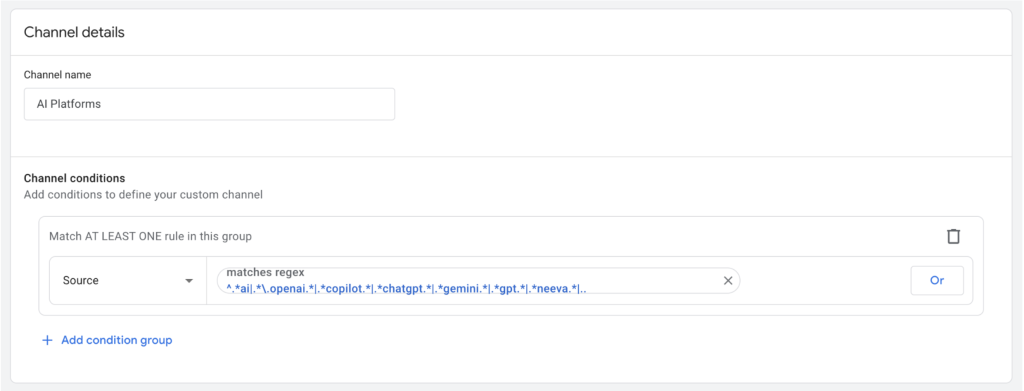
Step 4: Organize the Channels
Once you have added the AI channel, you should ensure it is in the correct position in the list.
Drag the new AI Platforms channel below the paid channels.
GA4 processes channel rules from top to bottom, so the order affects how traffic is classified. This ensures that paid traffic is correctly categorized and doesn’t accidentally end up in the AI channel.
Once everything looks good, click Save to save the new channel group.
Where to find AI traffic in the reporting view
Once you have saved the new channel group, you can view AI-driven traffic in GA4 in the same way as other channels.
- Open Reports → Traffic acquisition.
- At the top of the report, click the Channel Group dropdown (Session default channel group).
- Select your custom group, for example, “{Company Name} Channel Group”.
- You will now see the new channel named AI Platforms in the list.
You can view it just like any other channel: visitor counts, conversions, and the page views the traffic lands on.
If the channel doesn’t appear immediately, verify that you have selected the new channel group and that data has had time to accumulate. Changes may only be visible the following day.
Note on Measurement Limitations
This method only shows the traffic that reaches your site via AI. It does not tell you how much of your content is searched for or cited directly without a visit to the site.
Many AI bots do not execute JavaScript, so Google Analytics 4 and other web analytics tools cannot detect this portion of the traffic. In other words, the report only shows users who actually visit your site.
Summary
You now have a custom channel group that identifies AI traffic separately from other sources. You can see how much traffic AI services bring, what user behavior is associated with it, and what content they highlight.
This provides a better foundation for understanding how users arrive at your site via language models — and how you can develop your content to serve this new audience as well.
Do you want to know more?
If you are interested in learning more about how language models leverage your content, send us a message!
"*" indicates required fields